Customizing Wallet UI Guide
Customize the Accrue wallet frontend to match your brand identity. We support customization of content and styling elements to create a seamless brand experience.
Customization Areas
Branding Elements
Brand Logo
Your logo appears throughout the wallet frontend. Recommended dimensions: 90x30px. For best results, provide a resizable PNG or vector file.
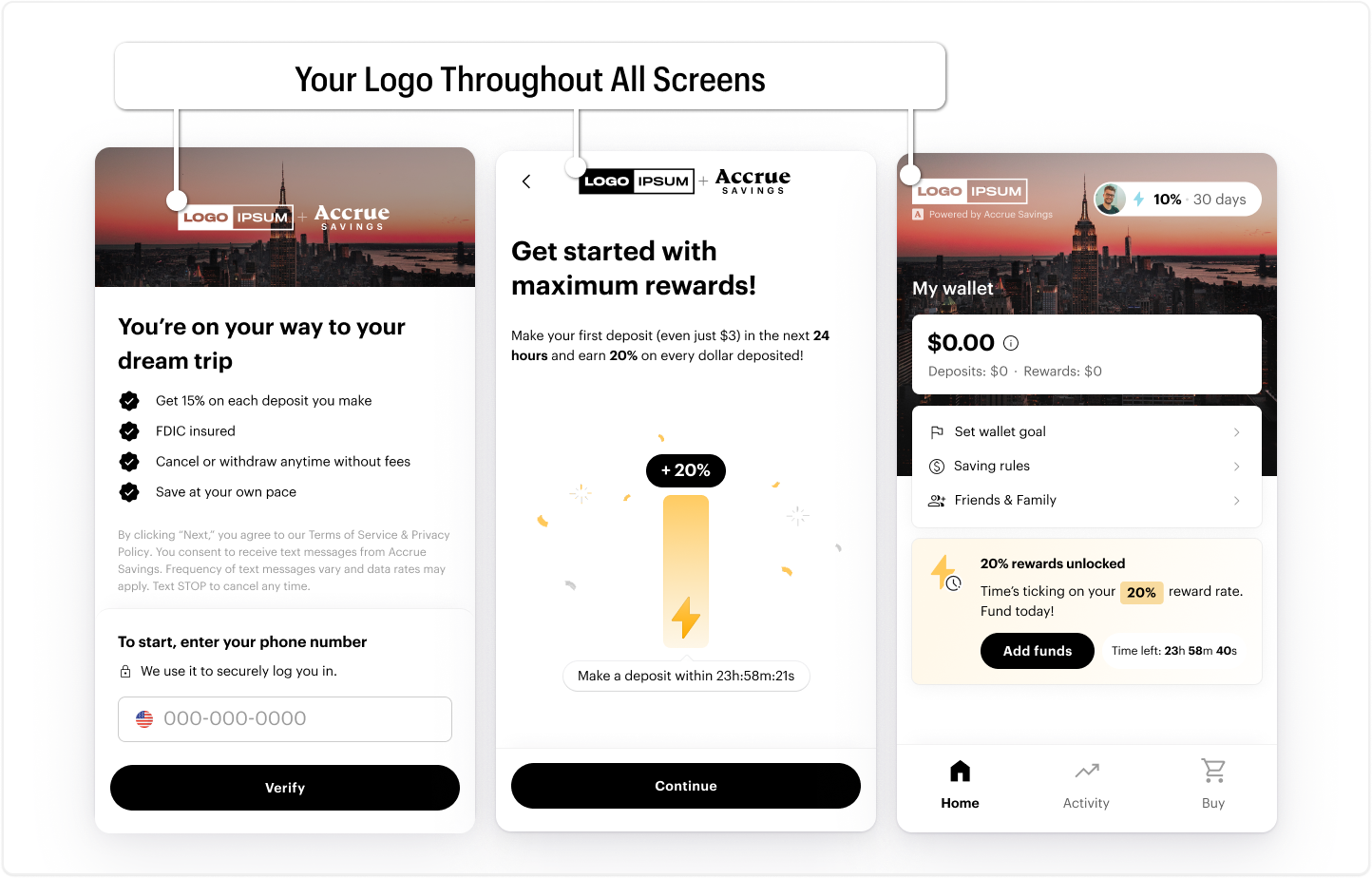
Banner Images
Two key images are used:
- Intro Image:
400x150px, shown during onboarding - Cover Image:
400x340px, displayed throughout the savings journey
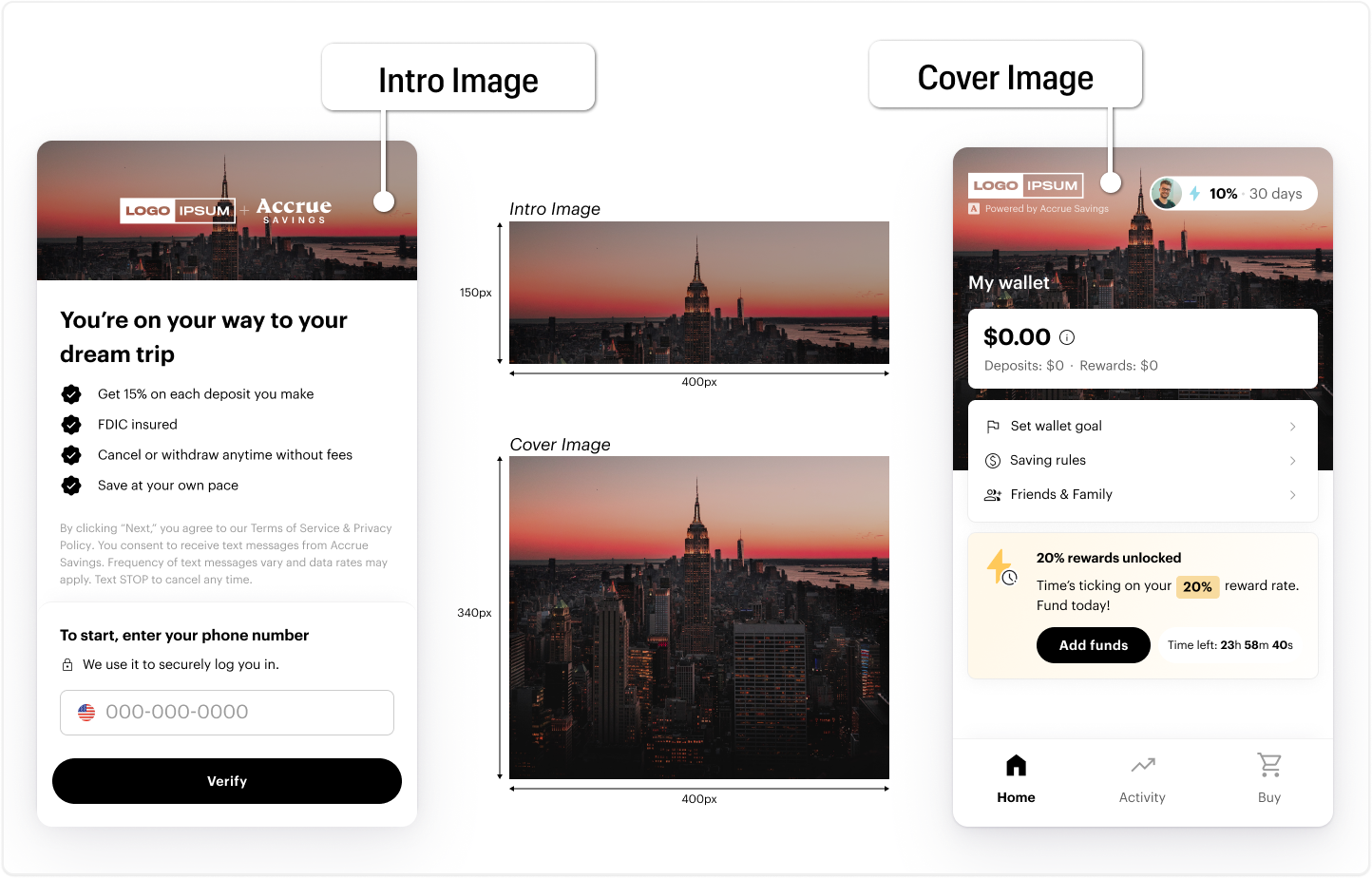
Value Propositions
Customize the onboarding value proposition screen:
- Heading: Your brand message and call to action
- Value Proposition: Savings opportunity in your brand voice
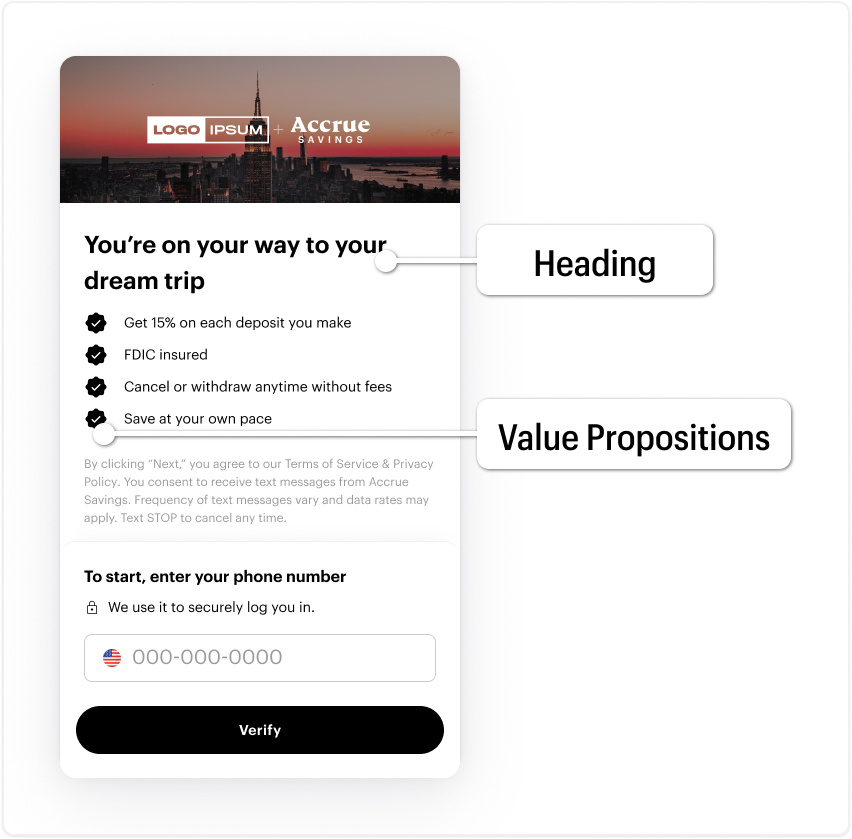
Color and Style Options
Configure colors and styles for all UI components to match your brand identity.
Call-to-Action Buttons
Customize button colors and border radius to match your brand styling.
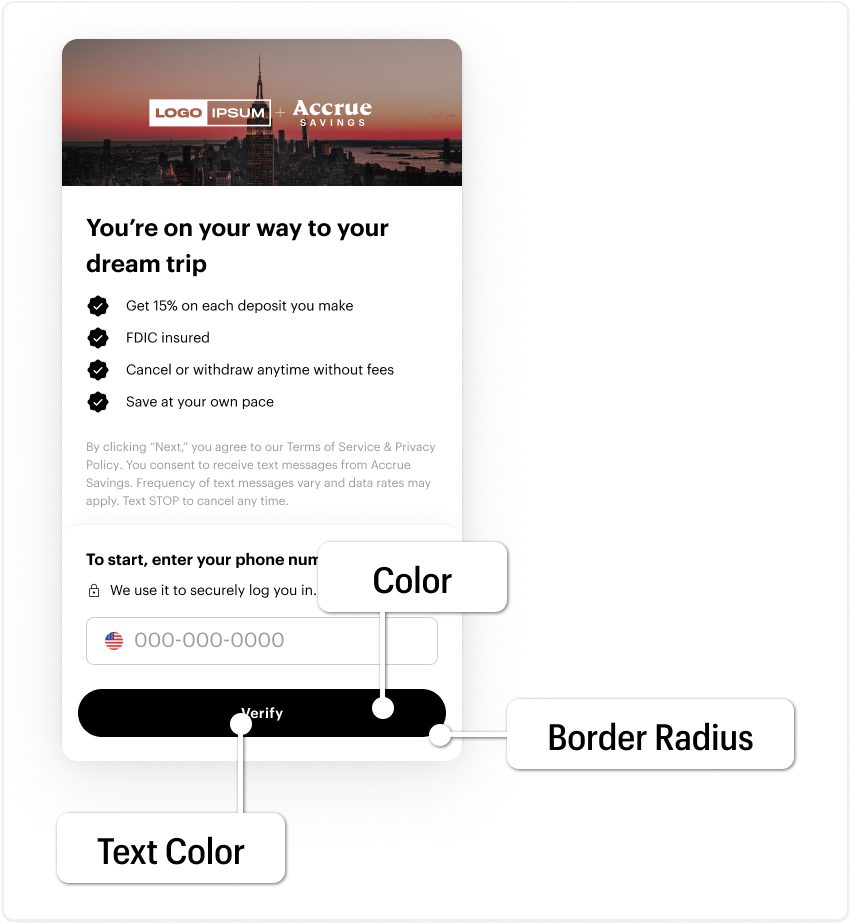
CTA Style Examples
{
ctaColor: '#000000',
ctaTextColor: '#ffffff',
ctaBorderRadius: '50px'
}

{
ctaColor: '#0133A0',
ctaTextColor: '#ffffff',
ctaBorderRadius: '14px'
}
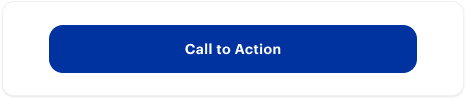
{
ctaColor: '#5DBEA3',
ctaTextColor: '#000000',
ctaBorderRadius: '0px'
}
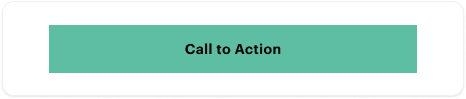
Form Input Styling
Input fields can be customized with different border radiuses to match your form styling.
Input Style Examples
{
inputBorderRadius: "8px"
}

{
inputBorderRadius: "0px"
}

{
inputBorderRadius: "100px"
}

UI Component Colors
Several UI components can have customized colors to match your brand palette:
Icons
{
iconColor: '#CB3939'
}
{
iconColor: '#1C1178'
}
Loading Bar
{
loadingBarColor: "#36DD2D"
}
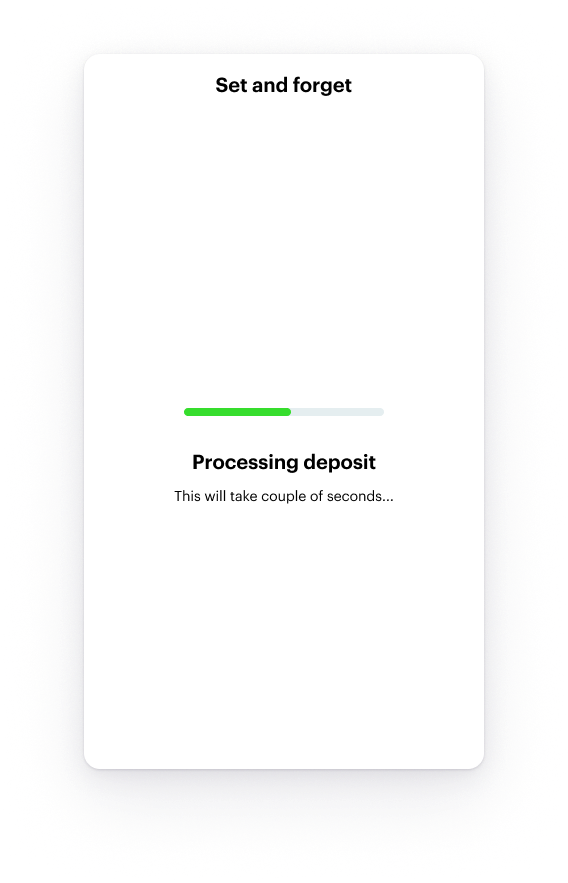
{
loadingBarColor: "#9B23AB"
}
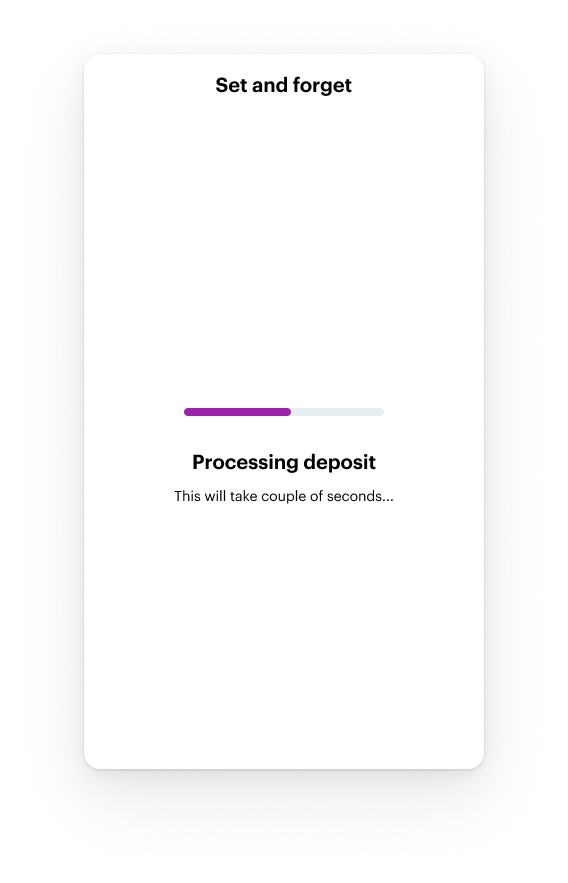
Savings Goal Progress Bar
{
progressBarColor: "#CB3939"
}
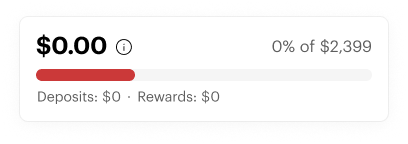
{
progressBarColor: "#29BE23"
}
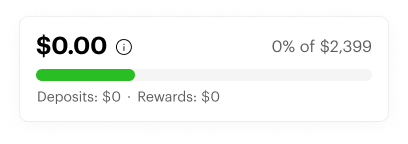
Date Selector
{
dateSelectorColor: "#69DBBD"
}
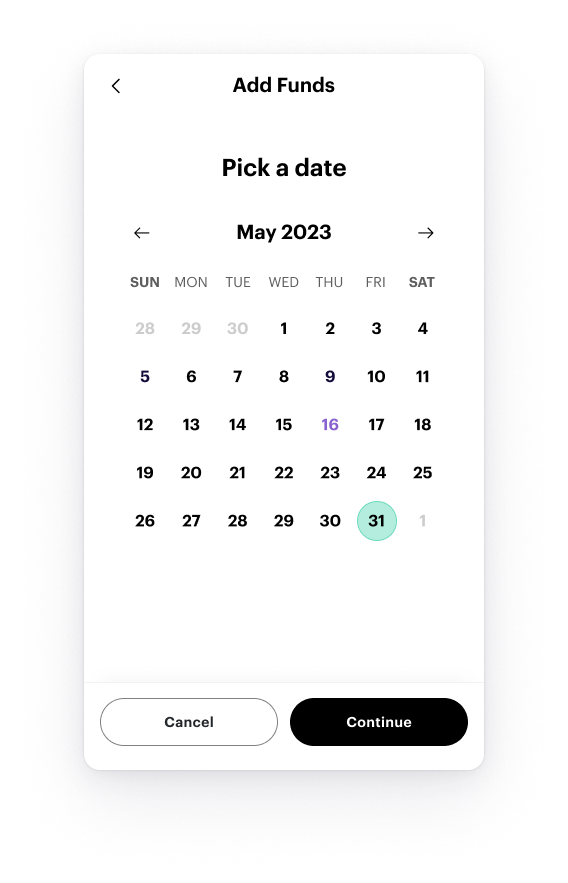
{
dateSelectorColor: "#C25ECF"
}
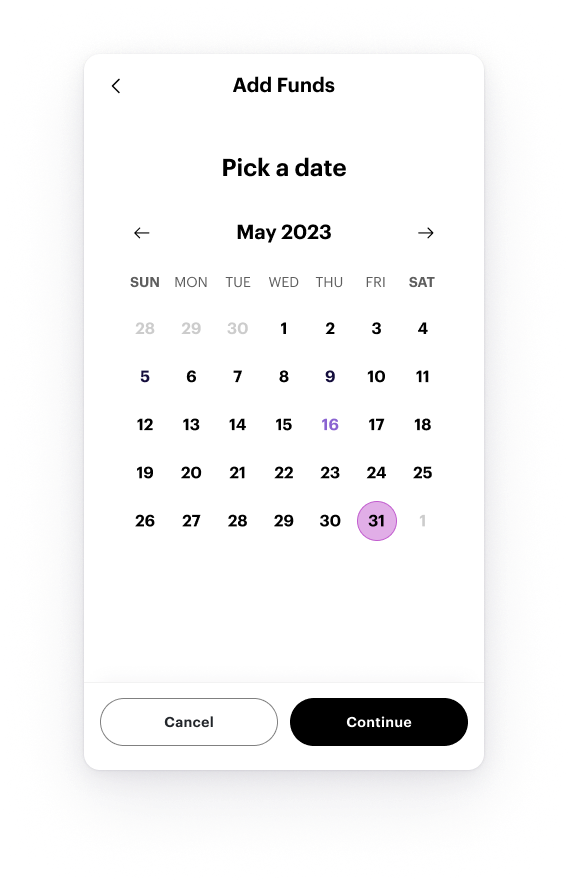
Implementation
Apply customizations through a simple configuration object:
window.accrueEmbedConfig = {
merchantId: "your-merchant-id",
customizations: {
logoUrl: "https://your-domain.com/logo.png",
ctaColor: "#0133A0",
ctaTextColor: "#FFFFFF",
iconColor: "#1C1178",
loadingBarColor: "#36DD2D",
progressBarColor: "#29BE23",
dateSelectorColor: "#69DBBD",
ctaBorderRadius: "14px",
inputBorderRadius: "8px"
}
};
We offer design consultation, configuration assistance, testing support, and ongoing maintenance. Contact your Accrue representative for help with customizations.